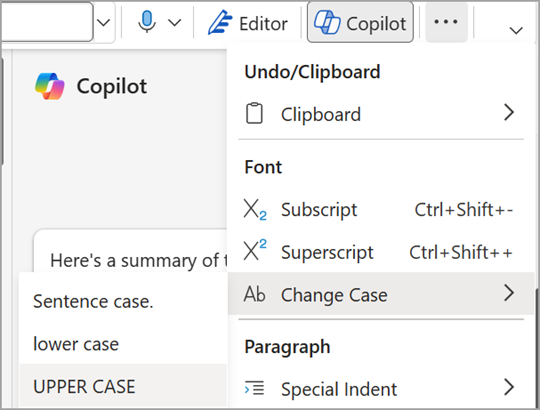Change the capitalization or case of text
Word for Microsoft 365 PowerPoint for Microsoft 365 Word for Microsoft 365 for Mac PowerPoint for Microsoft 365 for Mac Word for the web PowerPoint for the web Word 2021 PowerPoint 2021 Word 2021 for Mac PowerPoint 2021 for Mac Word 2019 PowerPoint 2019 Word 2019 for Mac PowerPoint 2019 for Mac Word 2016 PowerPoint 2016 More. Less
You can change the capitalization, or case, of selected text in a document by selecting a single button on the Home tab called Change Case.
Change case
To change the case of selected text in a document, do the following:

- Select the text for which you want to change the case.
- Go to Home >Change case
- To capitalize the first letter of a sentence and leave all other letters as lowercase, select Sentence case.
- To exclude capital letters from your text, select lowercase.
- To capitalize all of the letters, select UPPERCASE.
- To capitalize the first letter of each word and leave the other letters lowercase, select Capitalize Each Word.
- To shift between two case views (for example, to shift between Capitalize Each Word and the opposite, cAPITALIZE eACH wORD), select tOGGLE cASE.
- To apply small capital (Small Caps) to your text, select the text, and then on the Home tab, in the Font group, click the arrow in the lower-right corner. In the Font dialog box, under Effects, select the Small Caps check box.
- To undo the case change, press CTRL+ Z.
- To use a keyboard shortcut to change between lowercase, UPPERCASE, and Capitalize Each Word, select the text and press SHIFT + F3 until the case you want is applied.
See also
Change case
To change the case of selected text in a document, do the following:

- Select the text for which you want to change the case.
- Go to Home >Change case
- To capitalize the first letter of a sentence and leave all other letters as lowercase, select Sentence case.
- To exclude capital letters from your text, select lowercase.
- To capitalize all of the letters, select UPPERCASE.
- To capitalize the first letter of each word and leave the other letters lowercase, select Capitalize Each Word.
- To shift between two case views (for example, to shift between Capitalize Each Word and the opposite, cAPITALIZE eACH wORD), select tOGGLE cASE.
- To apply small capital (Small Caps) to your text, select the text, and then on the Format menu, select Font, and in the Font dialog box, under Effects, select the Small Caps box. Small Caps shortcut key: ⌘ + SHIFT + K
- To undo the case change, press ⌘ + Z .
- To use a keyboard shortcut to change between lowercase, UPPERCASE, and Capitalize Each Word, select the text and then press fn+ SHIFT + F3 until the style you want is applied.
See also
PowerPoint for the web supports changing case. See the procedure below.
Word for the web doesn't support changing case. Use the desktop application to open the document and change text case there, or else you can manually change the casing of text in Word for the web.
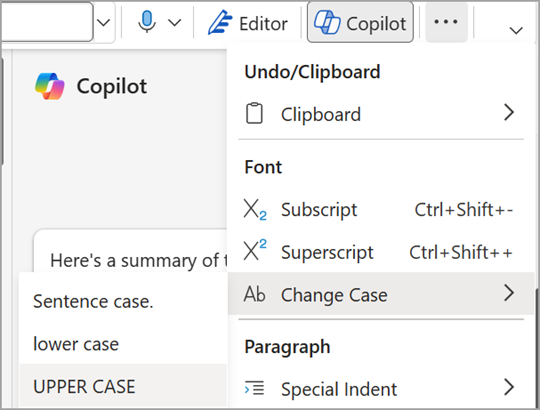
- Select the text you want to change.
- Go to Home >More Font Options >Change case.