Scan text and documents in Notes using the iPhone camera

In the Notes app , you can use the camera to scan text and documents.
You can insert scanned text using the camera (on supported models; in supported languages).
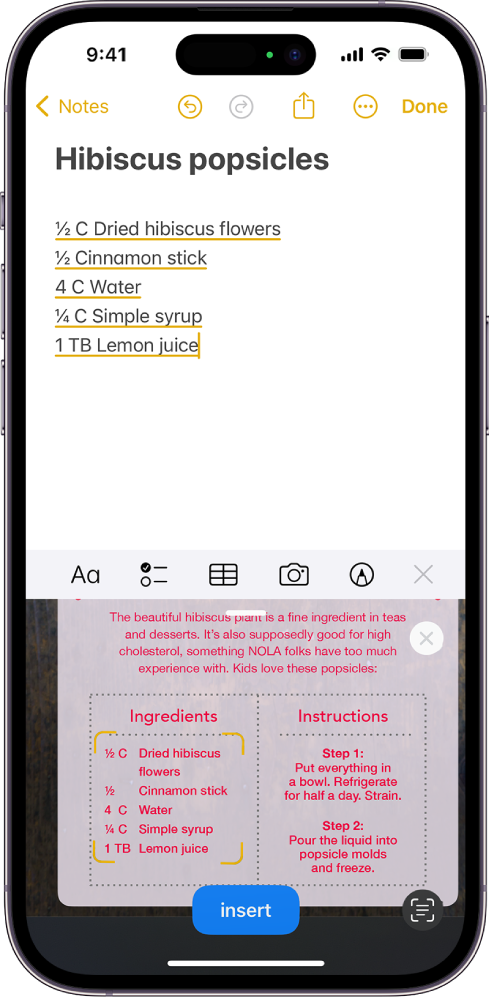
- In a note, tap , then tap Scan Text.
- Position iPhone so that the text appears within the camera frame.
- Drag or use grab points to select text, then tap Insert.
Scan a document
 The Take Picture button is at the bottom center." width="245" height="499" />
The Take Picture button is at the bottom center." width="245" height="499" />
- In a note, tap , then choose Scan Documents.
- Position iPhone so that the document page appears on the screen; iPhone automatically captures the page. To manually capture the page, tap or press a volume button. To turn the flash on or off, tap .
- Scan additional pages, then tap Save when you’re done. The document is saved as a PDF in the note.
See alsoWork with PDFs in Notes on iPhone



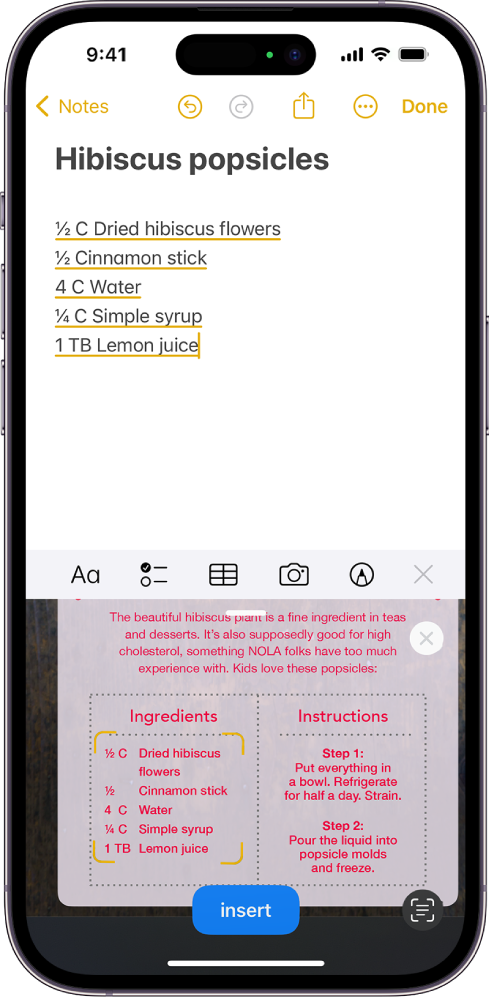
 The Take Picture button is at the bottom center." width="245" height="499" />
The Take Picture button is at the bottom center." width="245" height="499" />